The Chart Repository Guide
This section explains how to create and work with Helm chart repositories. At a high level, a chart repository is a location where packaged charts can be stored and shared.
The distributed community Helm chart repository is located at Artifact Hub and welcomes participation. But Helm also makes it possible to create and run your own chart repository. This guide explains how to do so. If you are considering creating a chart repository, you may want to consider using an OCI registry instead.
Prerequisites
- Go through the Quickstart Guide
- Read through the Charts document
Create a chart repository
A chart repository is an HTTP server that houses an index.yaml file and
optionally some packaged charts. When you're ready to share your charts, the
preferred way to do so is by uploading them to a chart repository.
As of Helm 2.2.0, client-side SSL auth to a repository is supported. Other authentication protocols may be available as plugins.
Because a chart repository can be any HTTP server that can serve YAML and tar files and can answer GET requests, you have a plethora of options when it comes down to hosting your own chart repository. For example, you can use a Google Cloud Storage (GCS) bucket, Amazon S3 bucket, GitHub Pages, or even create your own web server.
The chart repository structure
A chart repository consists of packaged charts and a special file called
index.yaml which contains an index of all of the charts in the repository.
Frequently, the charts that index.yaml describes are also hosted on the same
server, as are the
provenance files.
For example, the layout of the repository https://example.com/charts might
look like this:
charts/
|
|- index.yaml
|
|- alpine-0.1.2.tgz
|
|- alpine-0.1.2.tgz.prov
In this case, the index file would contain information about one chart, the
Alpine chart, and provide the download URL
https://example.com/charts/alpine-0.1.2.tgz for that chart.
It is not required that a chart package be located on the same server as the
index.yaml file. However, doing so is often the easiest.
The index file
The index file is a yaml file called index.yaml. It contains some metadata
about the package, including the contents of a chart's Chart.yaml file. A
valid chart repository must have an index file. The index file contains
information about each chart in the chart repository. The helm repo index
command will generate an index file based on a given local directory that
contains packaged charts.
This is an example of an index file:
apiVersion: v1
entries:
alpine:
- created: 2016-10-06T16:23:20.499814565-06:00
description: Deploy a basic Alpine Linux pod
digest: 99c76e403d752c84ead610644d4b1c2f2b453a74b921f422b9dcb8a7c8b559cd
home: https://helm.sh/helm
name: alpine
sources:
- https://github.com/helm/helm
urls:
- https://technosophos.github.io/tscharts/alpine-0.2.0.tgz
version: 0.2.0
- created: 2016-10-06T16:23:20.499543808-06:00
description: Deploy a basic Alpine Linux pod
digest: 515c58e5f79d8b2913a10cb400ebb6fa9c77fe813287afbacf1a0b897cd78727
home: https://helm.sh/helm
name: alpine
sources:
- https://github.com/helm/helm
urls:
- https://technosophos.github.io/tscharts/alpine-0.1.0.tgz
version: 0.1.0
nginx:
- created: 2016-10-06T16:23:20.499543808-06:00
description: Create a basic nginx HTTP server
digest: aaff4545f79d8b2913a10cb400ebb6fa9c77fe813287afbacf1a0b897cdffffff
home: https://helm.sh/helm
name: nginx
sources:
- https://github.com/helm/charts
urls:
- https://technosophos.github.io/tscharts/nginx-1.1.0.tgz
version: 1.1.0
generated: 2016-10-06T16:23:20.499029981-06:00
Hosting Chart Repositories
This part shows several ways to serve a chart repository.
Google Cloud Storage
The first step is to create your GCS bucket. We'll call ours
fantastic-charts.

Next, make your bucket public by editing the bucket permissions.

Insert this line item to make your bucket public:

Congratulations, now you have an empty GCS bucket ready to serve charts!
You may upload your chart repository using the Google Cloud Storage command
line tool, or using the GCS web UI. A public GCS bucket can be accessed via
simple HTTPS at this address: https://bucket-name.storage.googleapis.com/.
Cloudsmith
You can also set up chart repositories using Cloudsmith. Read more about chart repositories with Cloudsmith here
JFrog Artifactory
Similarly, you can also set up chart repositories using JFrog Artifactory. Read more about chart repositories with JFrog Artifactory here
GitHub Pages example
In a similar way you can create charts repository using GitHub Pages.
GitHub allows you to serve static web pages in two different ways:
- By configuring a project to serve the contents of its
docs/directory - By configuring a project to serve a particular branch
We'll take the second approach, though the first is just as easy.
The first step will be to create your gh-pages branch. You can do that locally as.
$ git checkout -b gh-pages
Or via web browser using Branch button on your GitHub repository:

Next, you'll want to make sure your gh-pages branch is set as GitHub Pages, click on your repo Settings and scroll down to GitHub pages section and set as per below:
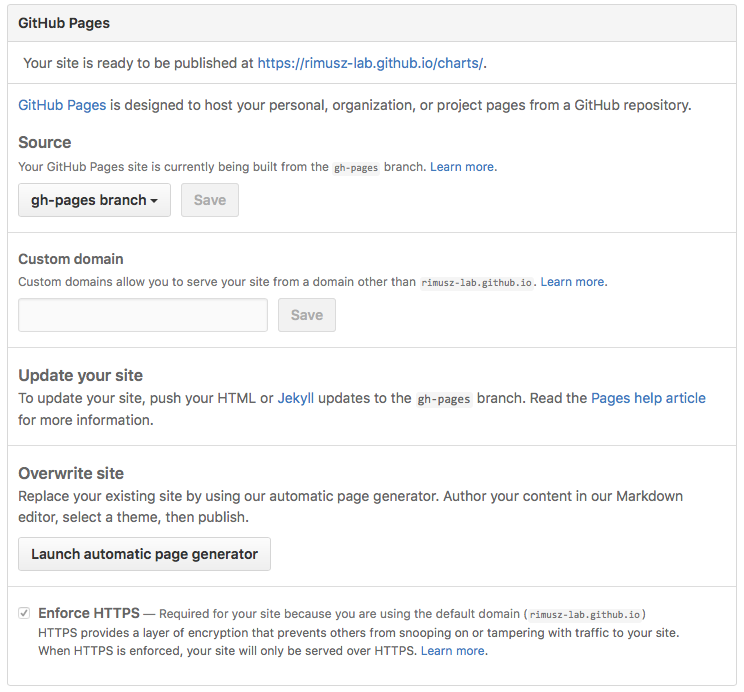
By default Source usually gets set to gh-pages branch. If this is not set by default, then select it.
You can use a custom domain there if you wish so.
And check that Enforce HTTPS is ticked, so the HTTPS will be used when charts are served.
In such setup you can use your default branch to store your charts code, and
gh-pages branch as charts repository, e.g.:
https://USERNAME.github.io/REPONAME. The demonstration
TS
Charts repository is accessible at
https://technosophos.github.io/tscharts/.
If you have decided to use GitHub pages to host the chart repository, check out Chart Releaser Action. Chart Releaser Action is a GitHub Action workflow to turn a GitHub project into a self-hosted Helm chart repo, using helm/chart-releaser CLI tool.
Ordinary web servers
To configure an ordinary web server to serve Helm charts, you merely need to do the following:
- Put your index and charts in a directory that the server can serve
- Make sure the
index.yamlfile can be accessed with no authentication requirement - Make sure
yamlfiles are served with the correct content type (text/yamlortext/x-yaml)
For example, if you want to serve your charts out of $WEBROOT/charts, make
sure there is a charts/ directory in your web root, and put the index file and
charts inside of that folder.
ChartMuseum Repository Server
ChartMuseum is an open-source Helm Chart Repository server written in Go (Golang), with support for cloud storage backends, including Google Cloud Storage, Amazon S3, Microsoft Azure Blob Storage, Alibaba Cloud OSS Storage, Openstack Object Storage, Oracle Cloud Infrastructure Object Storage, Baidu Cloud BOS Storage, Tencent Cloud Object Storage, DigitalOcean Spaces, Minio, and etcd.
You can also use the ChartMuseum server to host a chart repository from a local file system.
GitLab Package Registry
With GitLab you can publish Helm charts in your project’s Package Registry. Read more about setting up a helm package repository with GitLab here.
Managing Chart Repositories
Now that you have a chart repository, the last part of this guide explains how to maintain charts in that repository.
Store charts in your chart repository
Now that you have a chart repository, let's upload a chart and an index file to
the repository. Charts in a chart repository must be packaged (helm package chart-name/) and versioned correctly (following
SemVer 2
guidelines).
These next steps compose an example workflow, but you are welcome to use whatever workflow you fancy for storing and updating charts in your chart repository.
Once you have a packaged chart ready, create a new directory, and move your packaged chart to that directory.
$ helm package docs/examples/alpine/
$ mkdir fantastic-charts
$ mv alpine-0.1.0.tgz fantastic-charts/
$ helm repo index fantastic-charts --url https://fantastic-charts.storage.googleapis.com
The last command takes the path of the local directory that you just created and
the URL of your remote chart repository and composes an index.yaml file inside
the given directory path.
Now you can upload the chart and the index file to your chart repository using a sync tool or manually. If you're using Google Cloud Storage, check out this example workflow using the gsutil client. For GitHub, you can simply put the charts in the appropriate destination branch.
Add new charts to an existing repository
Each time you want to add a new chart to your repository, you must regenerate
the index. The helm repo index command will completely rebuild the
index.yaml file from scratch, including only the charts that it finds locally.
However, you can use the --merge flag to incrementally add new charts to an
existing index.yaml file (a great option when working with a remote repository
like GCS). Run helm repo index --help to learn more,
Make sure that you upload both the revised index.yaml file and the chart. And
if you generated a provenance file, upload that too.
Share your charts with others
When you're ready to share your charts, simply let someone know what the URL of your repository is.
From there, they will add the repository to their helm client via the helm repo add [NAME] [URL] command with any name they would like to use to reference the
repository.
$ helm repo add fantastic-charts https://fantastic-charts.storage.googleapis.com
$ helm repo list
fantastic-charts https://fantastic-charts.storage.googleapis.com
If the charts are backed by HTTP basic authentication, you can also supply the username and password here:
$ helm repo add fantastic-charts https://fantastic-charts.storage.googleapis.com --username my-username --password my-password
$ helm repo list
fantastic-charts https://fantastic-charts.storage.googleapis.com
Note: A repository will not be added if it does not contain a valid
index.yaml.
Note: If your helm repository is e.g. using a self signed
certificate, you can use helm repo add --insecure-skip-tls-verify ... in order
to skip the CA verification.
After that, your users will be able to search through your charts. After you've
updated the repository, they can use the helm repo update command to get the
latest chart information.
Under the hood, the helm repo add and helm repo update commands are
fetching the index.yaml file and storing them in the
$XDG_CACHE_HOME/helm/repository/cache/ directory. This is where the helm search function finds information about charts.
